We value your privacy!
We use cookies on our website to offer you the best experience. By clicking "accept & close", you agree to the use of all cookies according to our and our . If you do not make a selection, our default cookie settings will be applied. You can change your settings at any time.
Essential cookies: They are required for the proper functioning of the website. First-party- und third-party-cookies: They are optional and are set by us or our subcontractors. Session and persistent cookies: Are automatically deleted when the browser is closed. Persistent cookies are cookies that remain on your computer/device for a certain period of time after the browser is closed.
The verification of digital signatures
In this tutorial we would like to show you how to use sproof sign to check the validity of digital signatures.
Updated on 27.04.2023
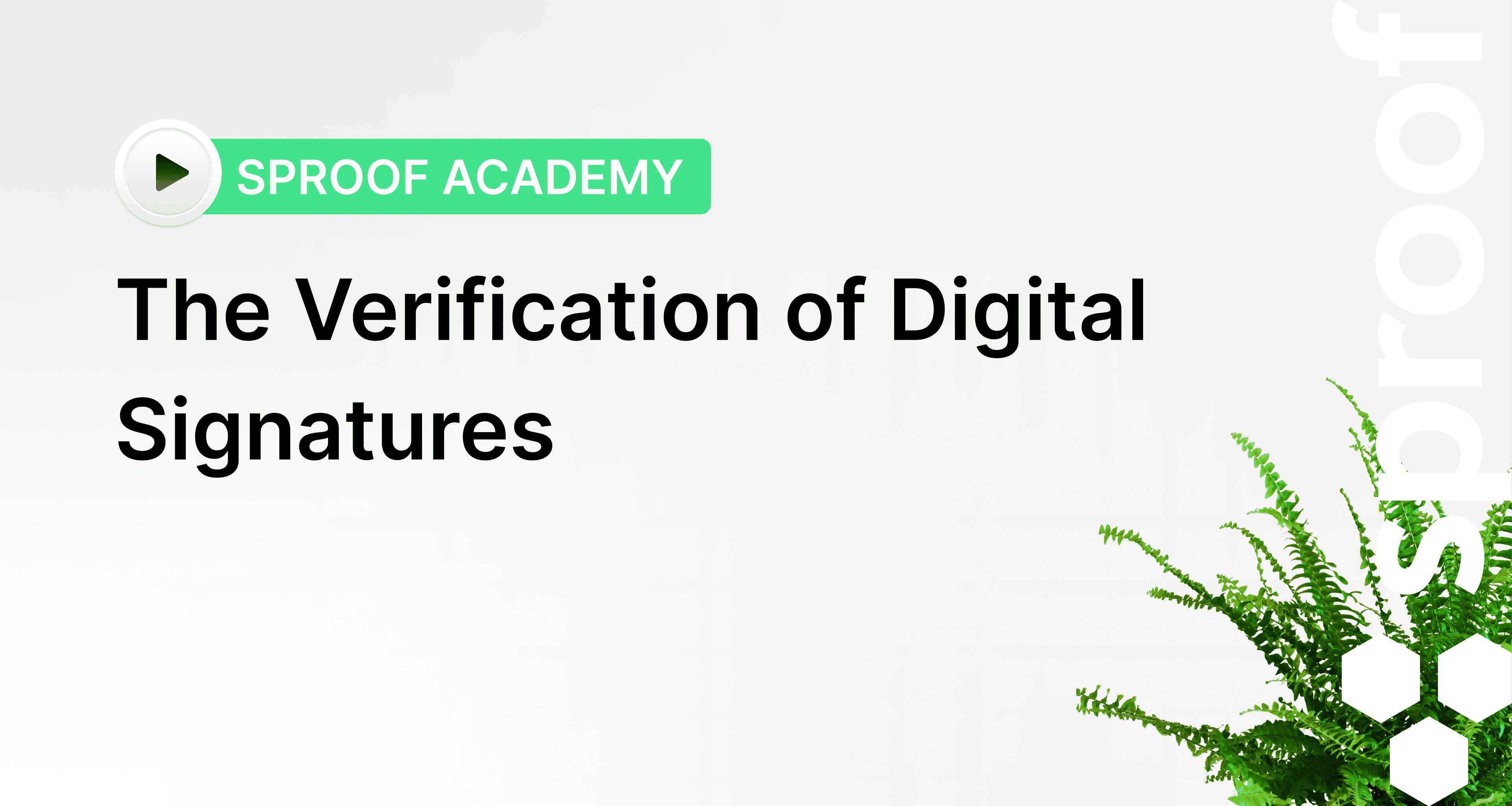
References from the video and related links:
- Tutorial on Signing yourself
- Tutorial on Collecting signatures (without workflow)
- Tutorial on Collecting signatures (with workflow)
Step by step
Click on a signed document in the Dashboard. In the editor view, hover over the signature to see the signature creation date, name, and email address of the person signing.
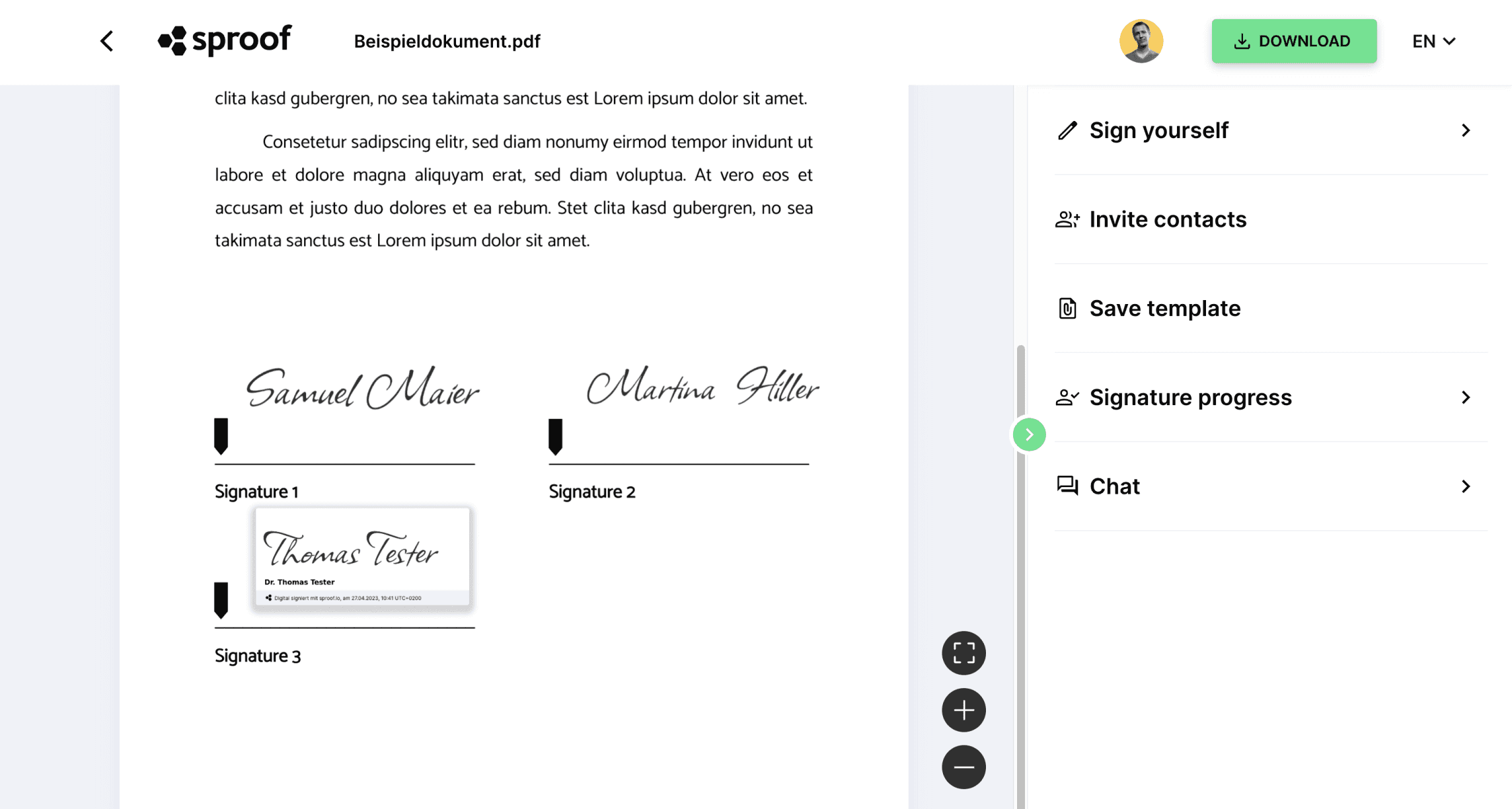
For more detailed information, click on a signature. In the pop-up window, you can now see all the digital signatures that have been applied. If several people have signed the document, not only your own signature is listed. In our case, three people (including Thomas Tester) signed this document.
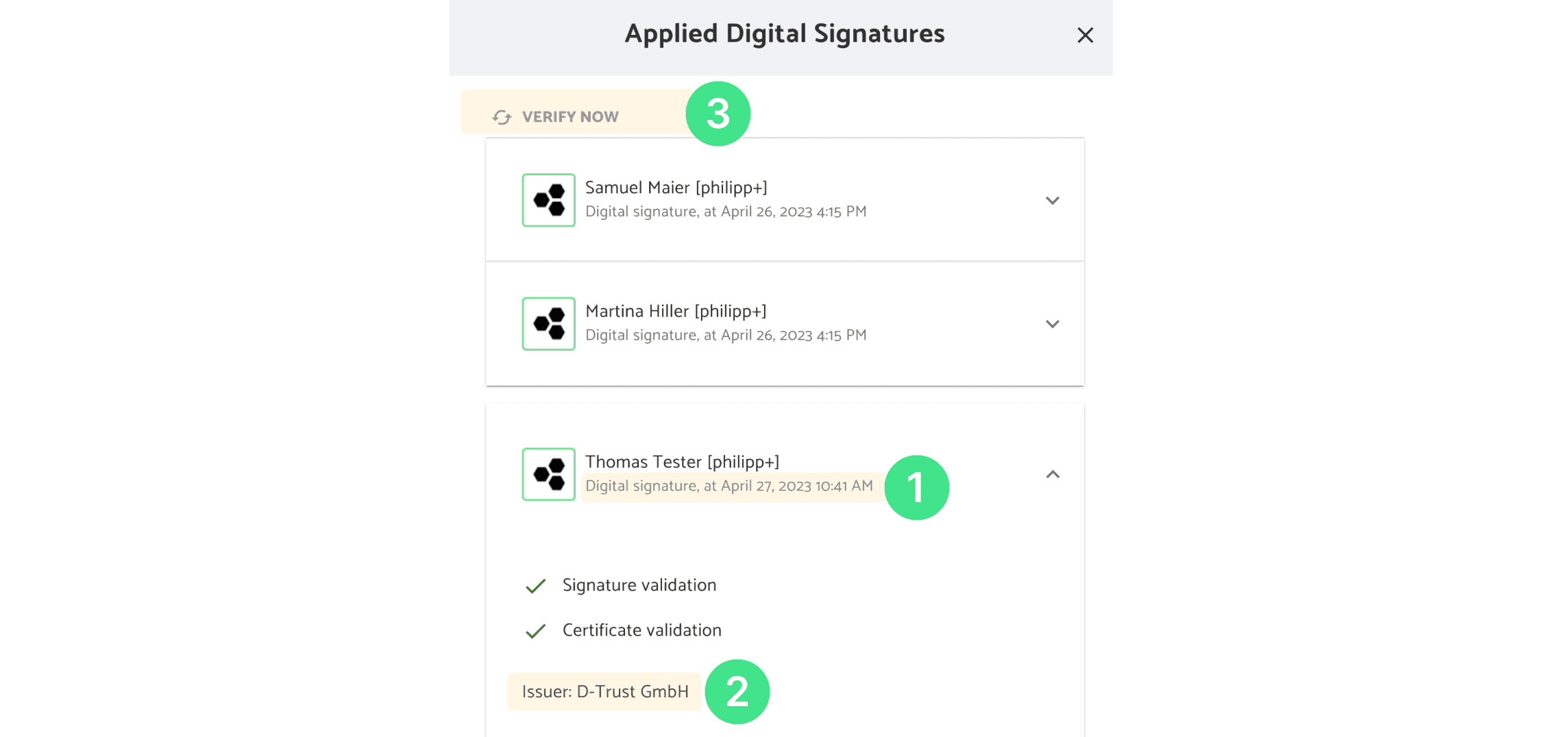
Now I can check for each signature,
- When, by whom and with which signature type (advanced or qualified) was signed.
- In addition, the issuer of the signature is listed. This person has signed advanced with the D-Trust.
- Here you can check the attached signatures again at any later time.

When you are in the dashboard, you can download the audit trail under other actions. In the audit trail pdf, you will find detailed information about the signature history and signature verification. It also includes the chat history.
Of course, you can also download the document and verify it with another online audit service.
