We value your privacy!
We use cookies on our website to offer you the best experience. By clicking "accept & close", you agree to the use of all cookies according to our and our . If you do not make a selection, our default cookie settings will be applied. You can change your settings at any time.
Essential cookies: They are required for the proper functioning of the website. First-party- und third-party-cookies: They are optional and are set by us or our subcontractors. Session and persistent cookies: Are automatically deleted when the browser is closed. Persistent cookies are cookies that remain on your computer/device for a certain period of time after the browser is closed.
Branding options
In this tutorial, we would like to show you how to use the branding options in sproof sign.
Updated on 23.07.2024
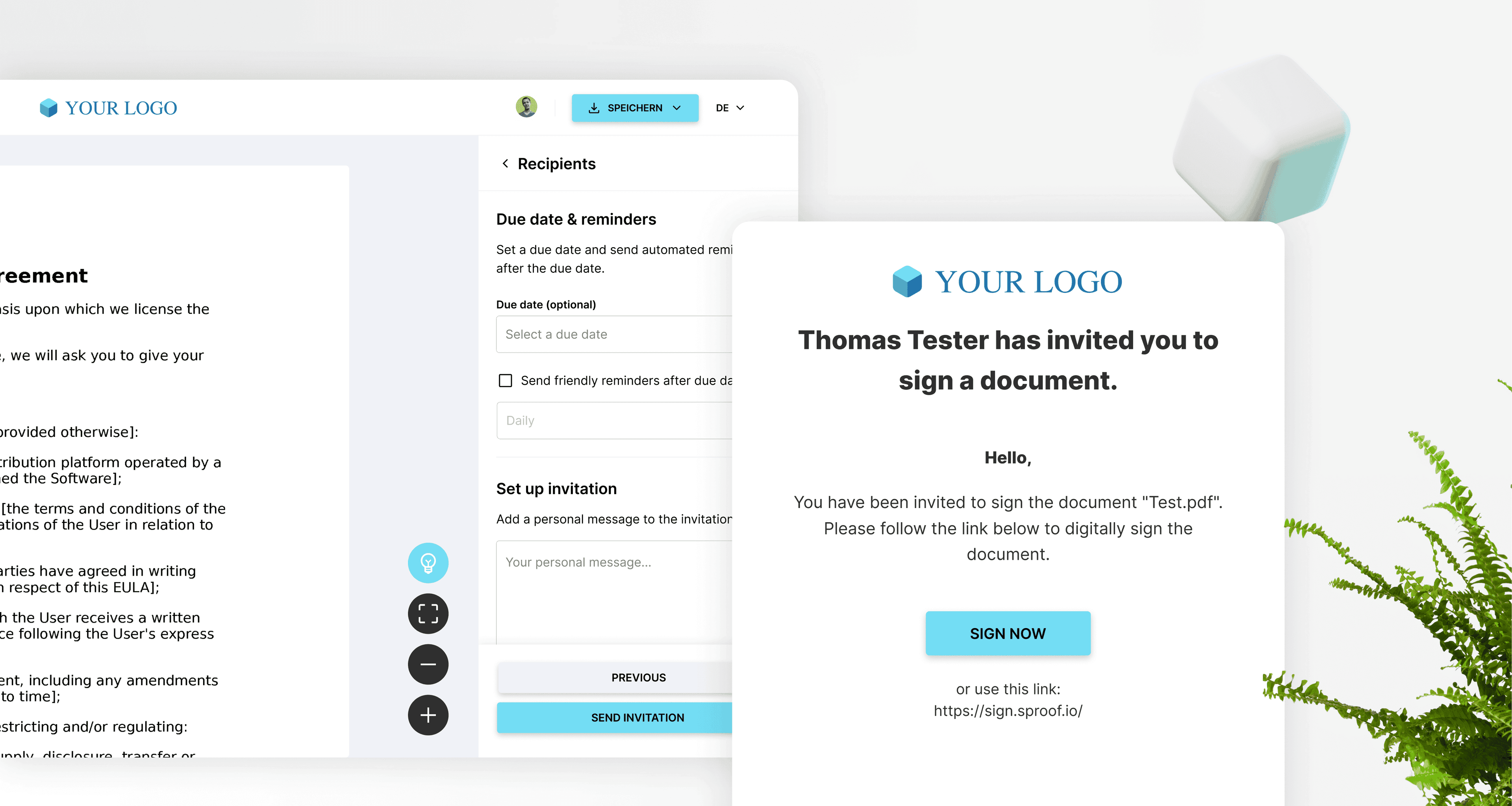
References from the video and further links:
- Tutorial on personal settings & profile
- Tutorial on Managing members & signature quota
- Tutorial on Plan Management
Step by step instructions
Optional: Domain-specific branding
If you use sproof sign with multiple domains, you can set here whether you A) want to use the same branding for all domains (wildcards) or B) want to set different branding for different domains.Company name
Enter the name of your company here. If you are the administrator of a plan, the name will of course also be used for your plan members.Icon
Upload an icon of your company. If you or your plan members have not set a profile picture, the icon will be used by default.
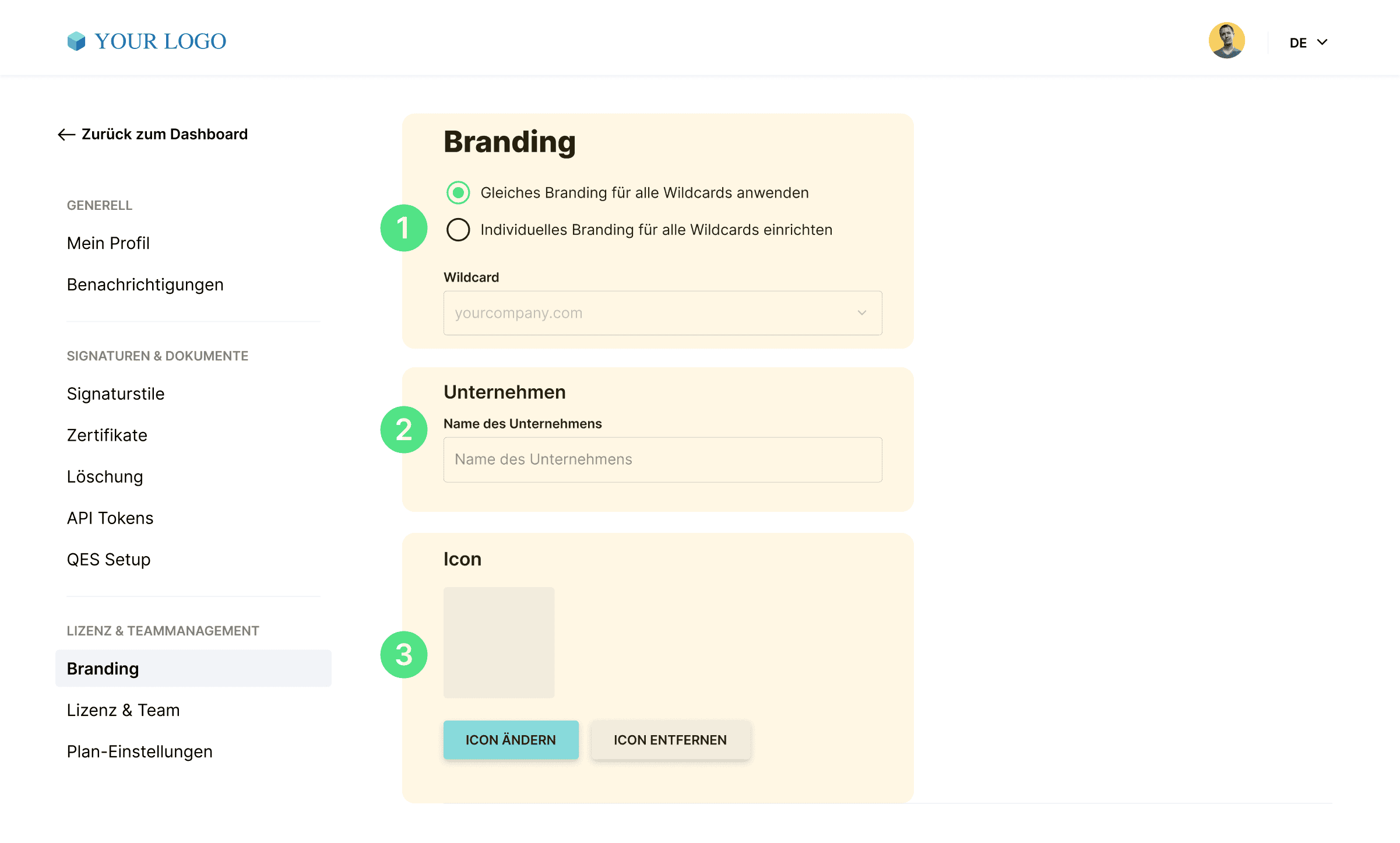
Company logo
The company logo is placed prominently on all outgoing emails and creates trust and recognition value.Color
You can customize the system colors for your sproof sign account to match your company's CI. The primary color is used for the most important buttons and graphic elements. A light color is recommended to ensure legibility. The secondary color is used for secondary buttons and less important graphic elements. The secondary color should be less conspicuous than the primary color. The defined colors are also used for all buttons in all your emails (invitation to signature) if you have activated email branding. See last point.Background login / home page
A convincing background in sproof sign can give you pleasure yourself or show your "corporate identity" at this point for company-wide impact. We recommend a high-resolution image.

- Email branding
If you activate email branding, all branding settings including colors and company logo will be prominently placed in all outgoing emails, ensuring trust and recognition. As an admin, you can also define standard texts for the email subject and the email text. These texts are used by default for all team members, but can be overwritten by them.

