Agreement
We use cookies on our website to provide you with the best possible experience. By clicking "Accept All" you agree to the use of all cookies and to our privacy policy.
Create & use templates
If you want the document to be multiple times with the same form fields and also send it to different people independently, then you can easily save the document as a template.
Updated on 31.05.2023
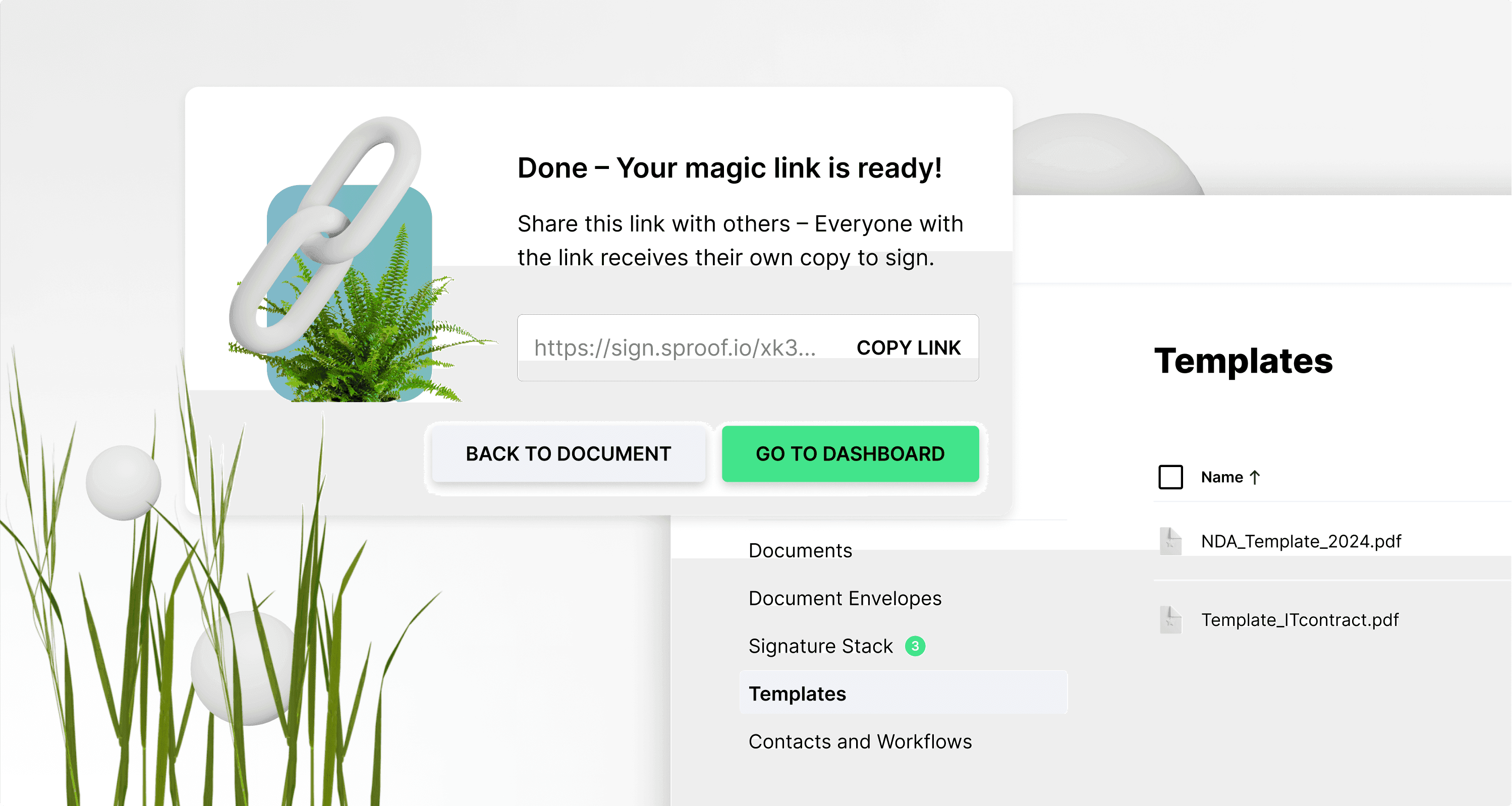
References and further links:
- Tutorial on using forms and fields
- Tutorial on obtaining signatures (without workflow)
- Tutorial for obtaining signatures ( with workflow)
Step by step instructions
In this tutorial, we will show you how to create and use templates.
Create templates
Open a document in the editor view. You can save the document as a template at any time in the "Save template" tab on the right.
Before you save the document as a template, you can place two form fields, for example. To use the form functions, you will find a separate module in the description.
Once you have made all the adjustments, you can save the document as a "template" in the tab on the right.

You can also save a document as a template directly in the Dashboard. To do this, click on the three dots on the right and then on "save as template".
In both cases, a new document template will be created in the dashboard on the left under Templates.
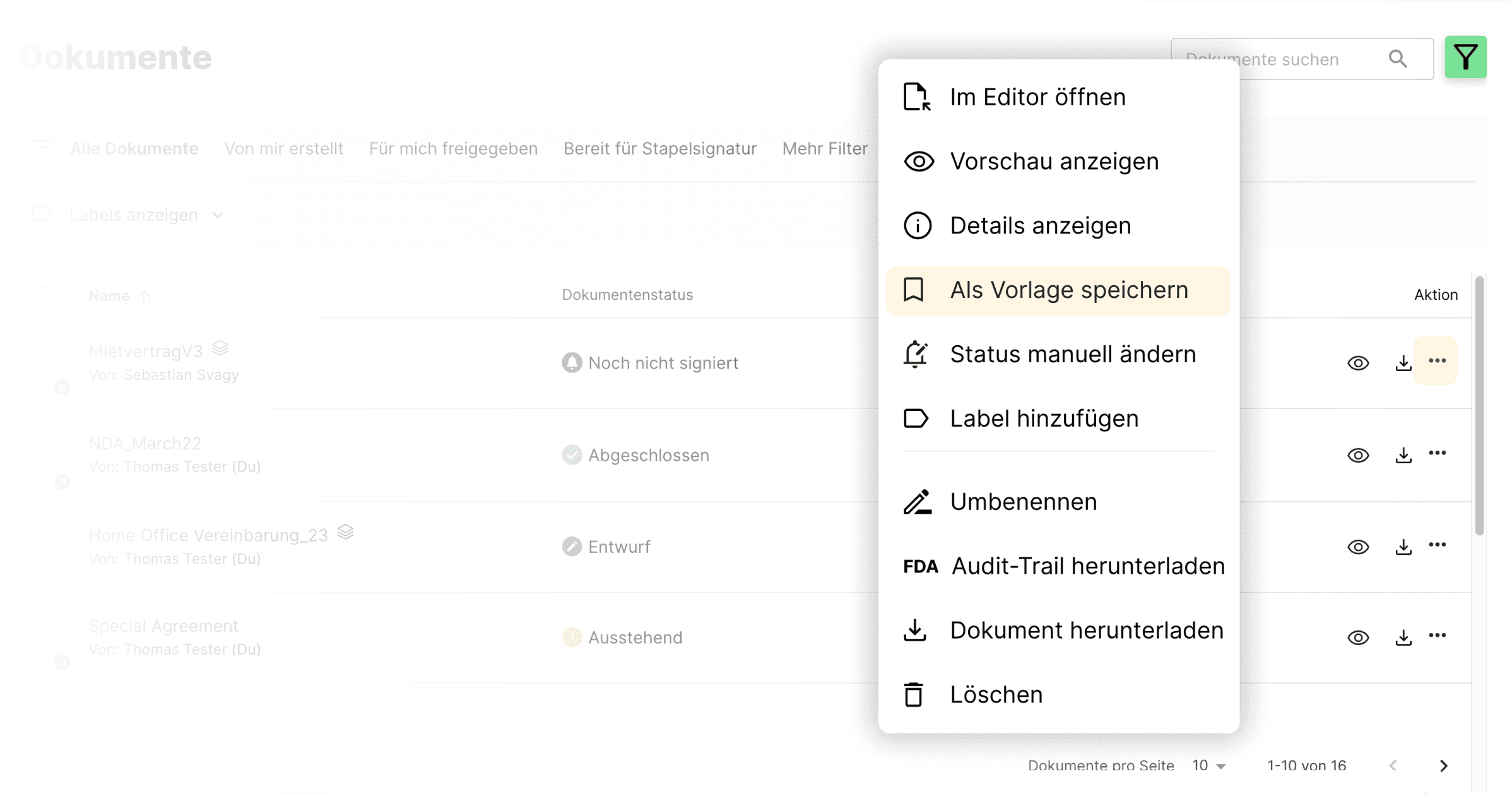
Create new document from template
To use a template, switch to the "Templates" view on the left. Here you will find all the templates that you have already saved. Simply click on a saved template to open it in the editor view.
When you open a template, you can create a new document from the template at the top or in the bar on the right. This means you create a copy of the template which is saved as a new document in the Documents tab as a draft without changing the original template. You can edit and sign this document as usual or save it again as a template.
By clicking on the three action points on the right, you can delete a template and also create and open a new document directly from the template.
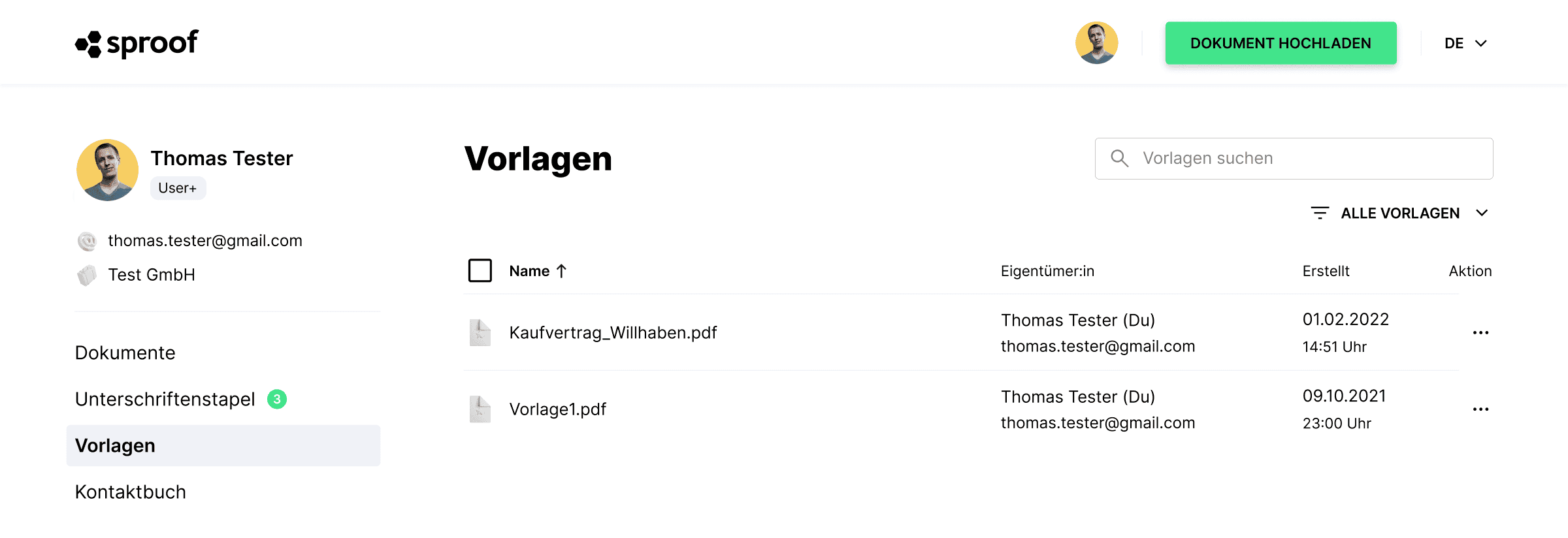
Link sharing: Send copies of templates for signature.
Open a saved template. Click on "Share link" if you want to send the document to many people at the same time like a serial letter. Each recipient will then receive their own version/copy of the document and you can send documents quickly and easily in series.
When you click on "Share link", you can specify a signature position and define the signature standard.
In the next step, you can copy the link and send it to the desired recipients and signatories.
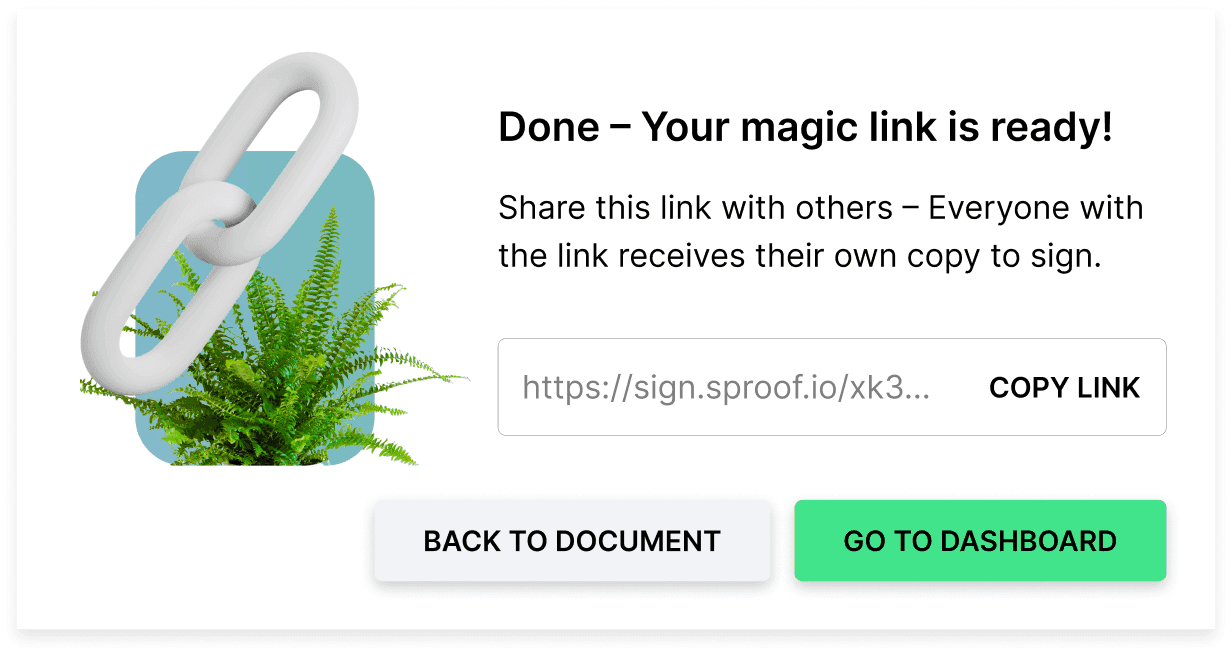
Once someone has signed the document, a new document with the status "Completed" appears in the dashboard. For each person you invite to sign via a link and who also signs, a new completed document is created. You can then also sign this document yourself.
With this procedure, however, the template copy can only be signed by one person! If you want to have more than one person sign on the same document or sign it yourself, you can do so by creating a new document based on the template.
Have fun signing and sending out serial documents.
