We value your privacy!
We use cookies on our website to offer you the best experience. By clicking "accept & close", you agree to the use of all cookies according to our and our . If you do not make a selection, our default cookie settings will be applied. You can change your settings at any time.
Essential cookies: They are required for the proper functioning of the website. First-party- und third-party-cookies: They are optional and are set by us or our subcontractors. Session and persistent cookies: Are automatically deleted when the browser is closed. Persistent cookies are cookies that remain on your computer/device for a certain period of time after the browser is closed.
Signature progress & reminder function
In this tutorial, we will show you how to keep track of the progress and status of your signature processes and how to use the reminder function.
Updated on 27.04.2023
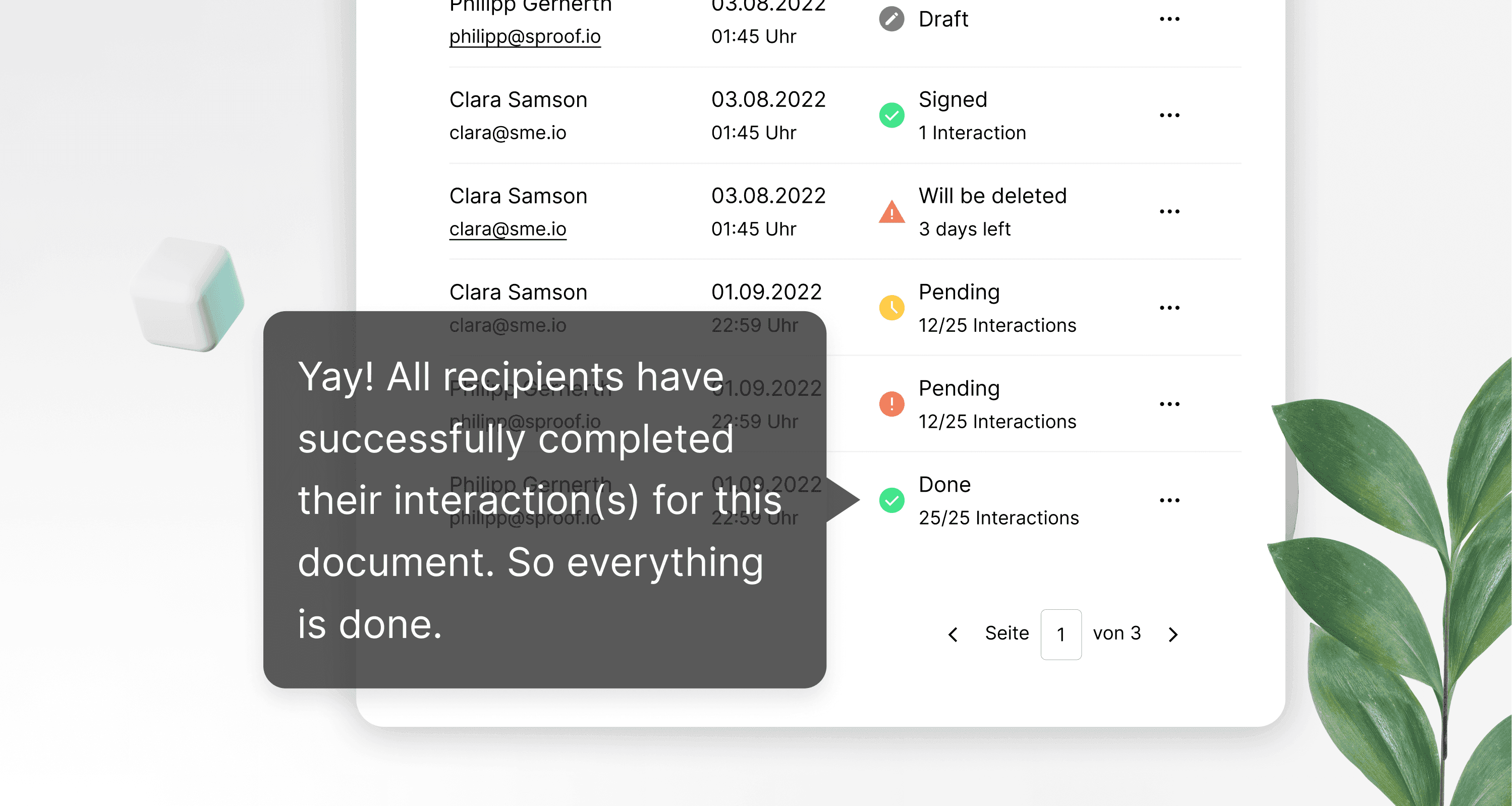
References from the video and related links:
- Tutorial on collecting signatures (without workflow)
- Tutorial on collecting signatures (with workflow)
Step by step
One of the key benefits of sproof sign is that you can always keep an eye on the progress and status of your signature processes and easily speed up signature runs thanks to the reminder function.
Open a document that you want to send out for signing and click on the "Invite contacts" tab.
Now you can add your contacts and define a signature workflow. We have prepared separate tutorials for collecting signatures with and without signature workflow.
By clicking on "Next" you can now
- set a completion date and determine
- whether and how often reminders should be sent out.
You can also select the signature standard and
- and add a personal message.
After inviting contacts, the chat and signature progress are unlocked in the sidebar on the right.
In the signature progress you can now view your recipients. As long as they have not yet signed, you can define or change the position of the signature here, resend the invitation or delete the contact.
As soon as the recipient has signed, the action field disappears and a green arrow appears next to the contact.
In the chat, you can also communicate with the recipient and see a notification when someone has signed the document.
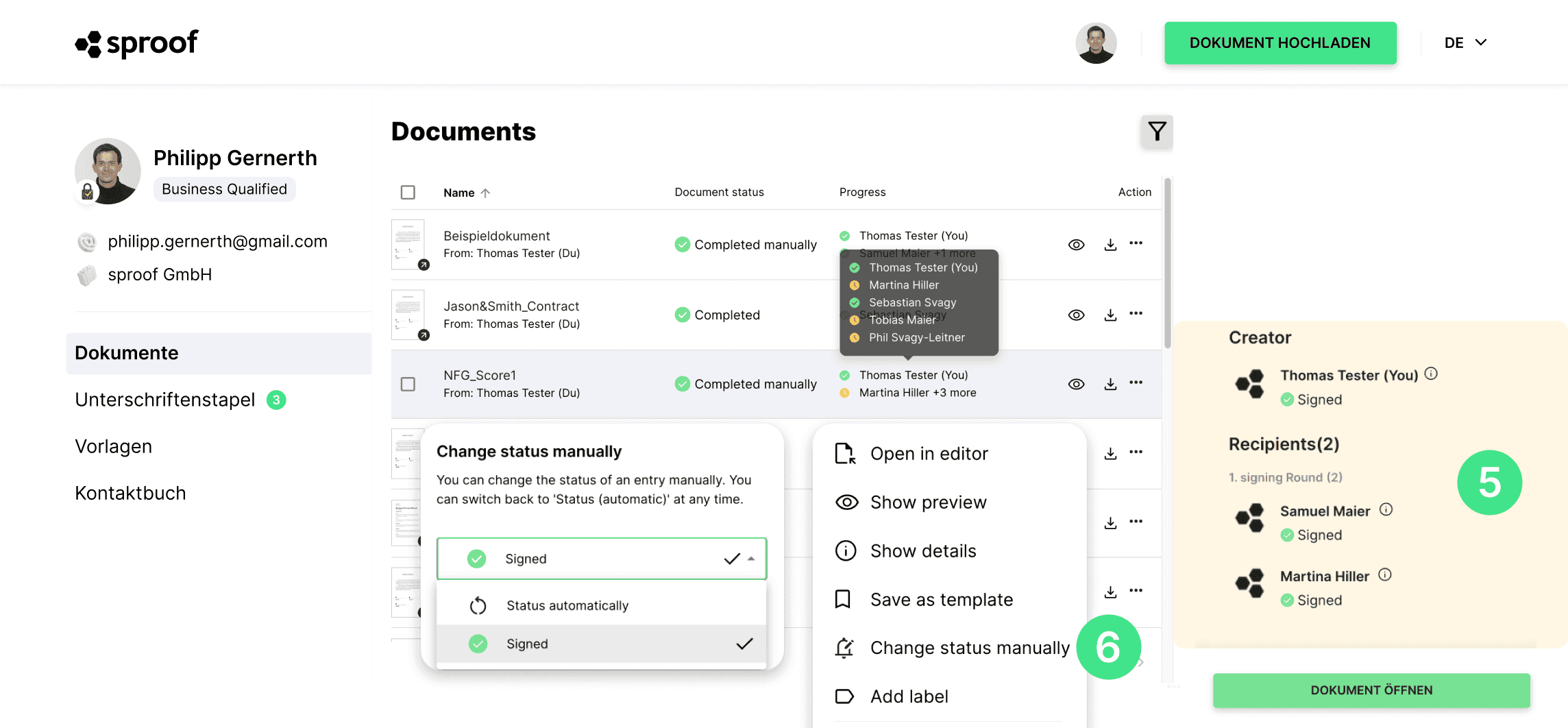
When you are invited to sign yourself, you have the same possibilities to view the signature progress as just described. The only difference is that you are then a recipient:in and not a creator:in.
Have fun collecting signatures and keeping track of your signature processes.
