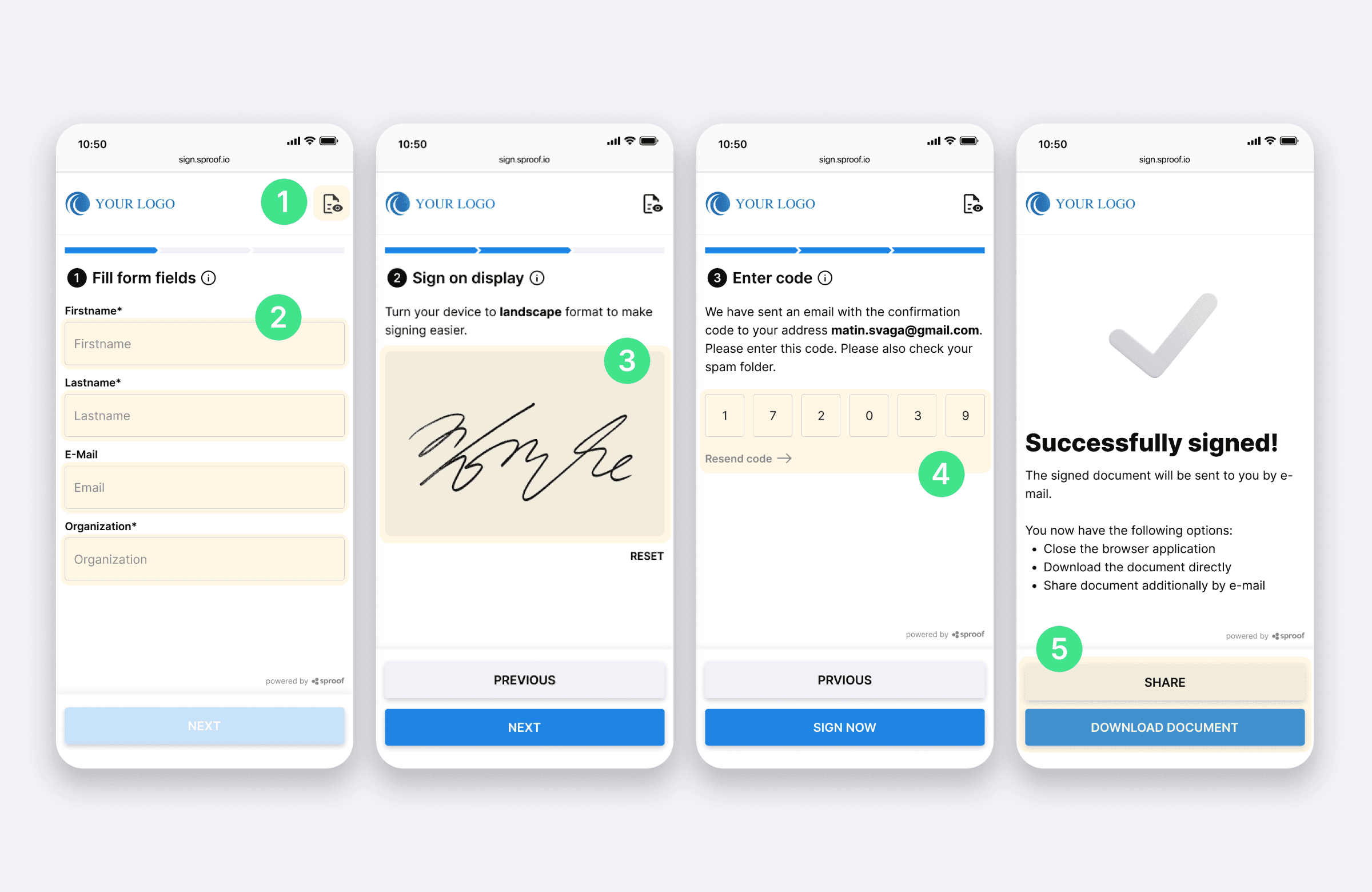Agreement
We use cookies on our website to provide you with the best possible experience. By clicking "Accept All" you agree to the use of all cookies and to our privacy policy.
Fast Lane (Beta)
The Fast Lane (Beta) in sproof sign is the optimal way to collect signatures & data from external parties efficiently and scalably. The recipients of the contracts sign in your branding with just a few clicks. All signed contracts are returned error-free and stored in your dashboard. Say goodbye to time-consuming paper-based processes and media disruptions for you and your end-customers.
Updated on 11.04.2024
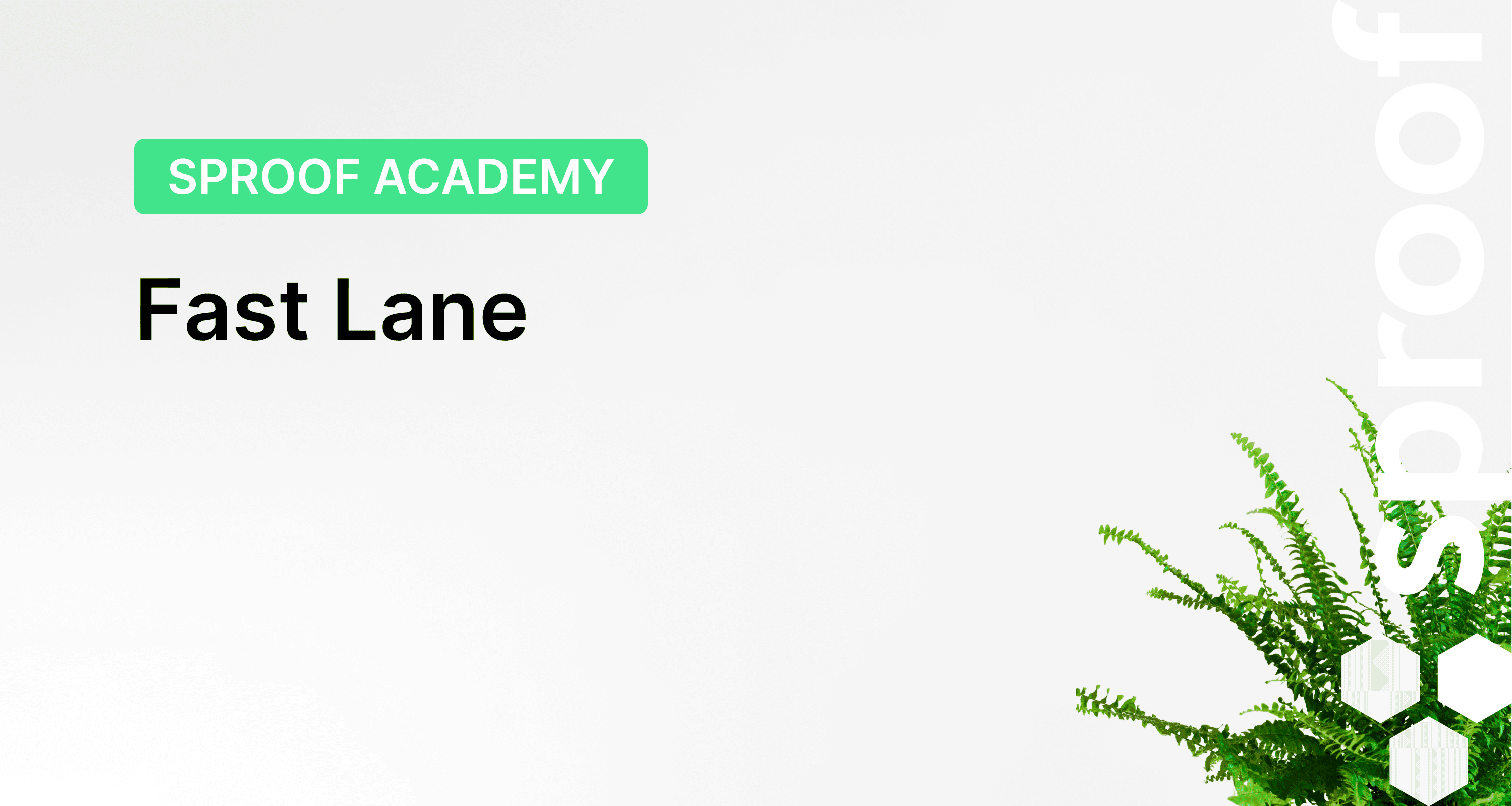
References from the video and further links:
- Tutorial for self-signing
- Tutorial on obtaining signatures (without workflow)
- Tutorial on obtaining signatures ( with workflow)
- Batch signature tutorial
- Tutorial on the audit trail
Here is a description of how documents can be sent via the standard interface in the current beta phase of Fast Lane. Please contact us if you are interested in an API integration of Fast Lane: sales@sproof.io
Step by step instructions
The Fast Lane from the sender's perspective
In order to send a document using the Fast Lane, you first need a template.
- You can save a document as a template directly in the list view of the dashboard.
- You can save a document as a template in the editor view.
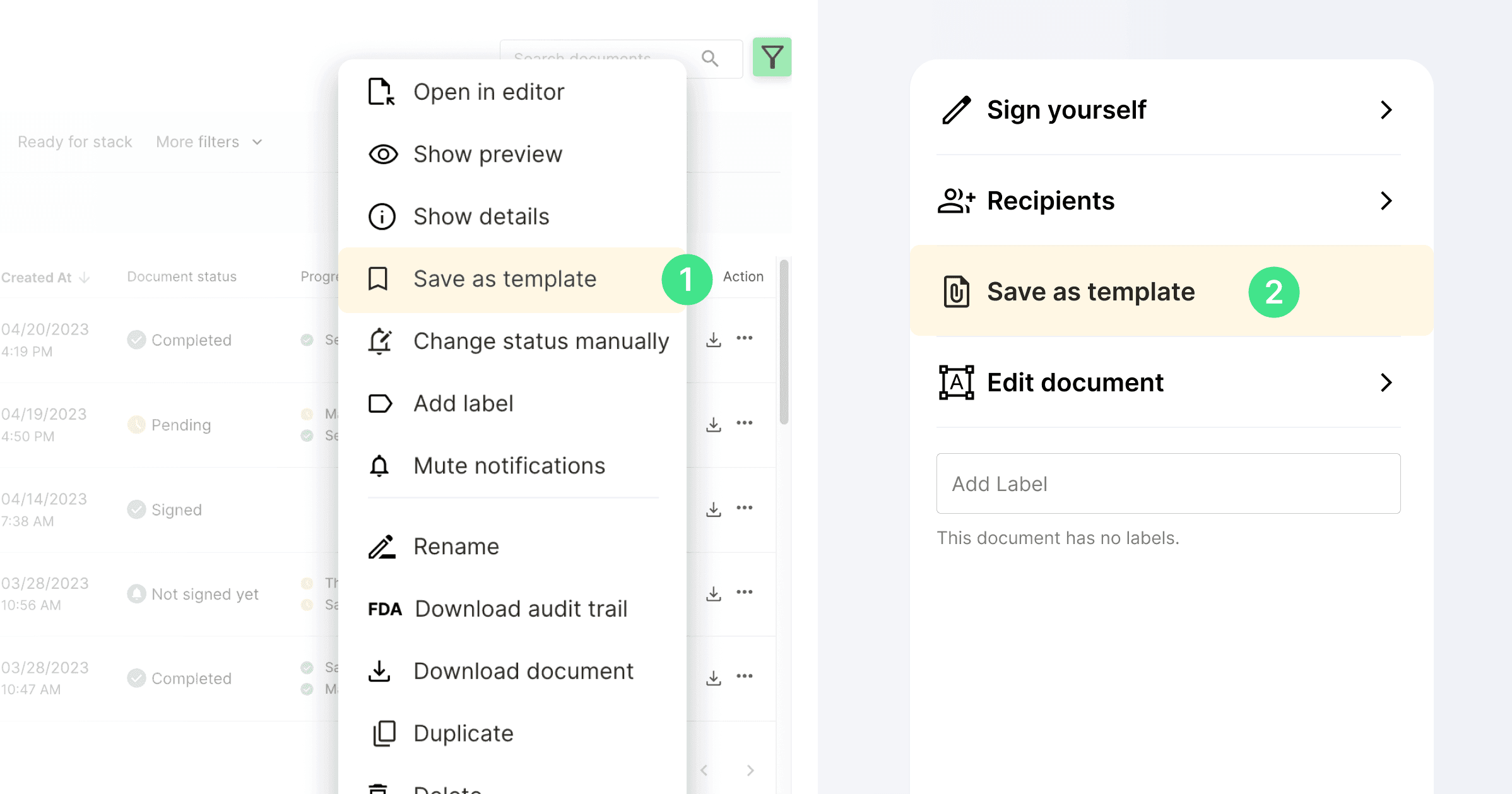
In order to share a template with Fast Lane, you have to open it and then click on "Share".
Here you have the following options:
- Specify the e-signature standard with which the document must be signed.
- Place signature placeholders and form fields.
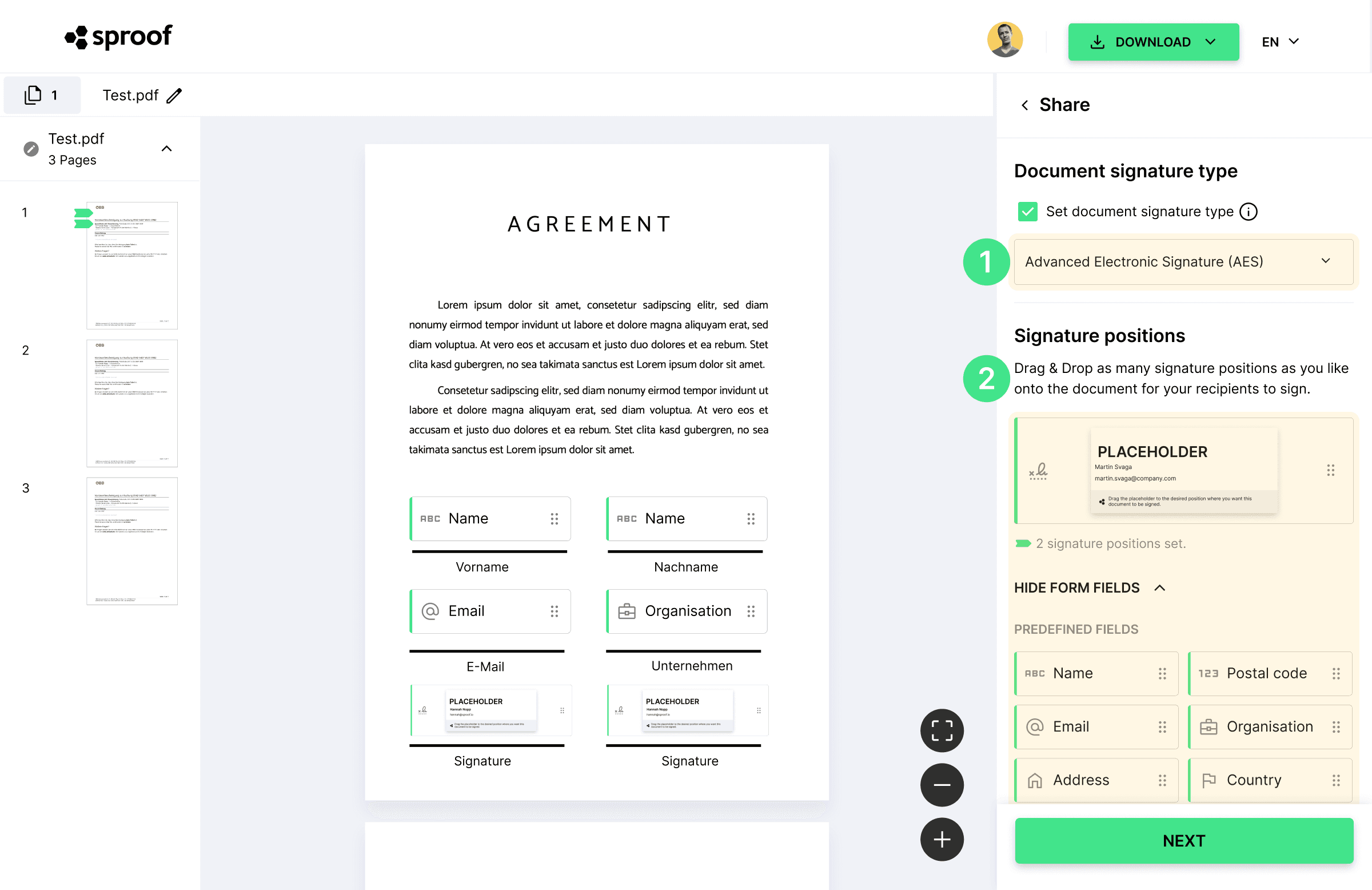
In the next step you can define
- a due date and
- the maximum number of signatures.
Define a maximum number of signatures if you want to ensure that no unforeseen costs are incurred. Please note that with sproof sign, the sending party is always responsible for the costs of the signature.
Then click on "Generate link".
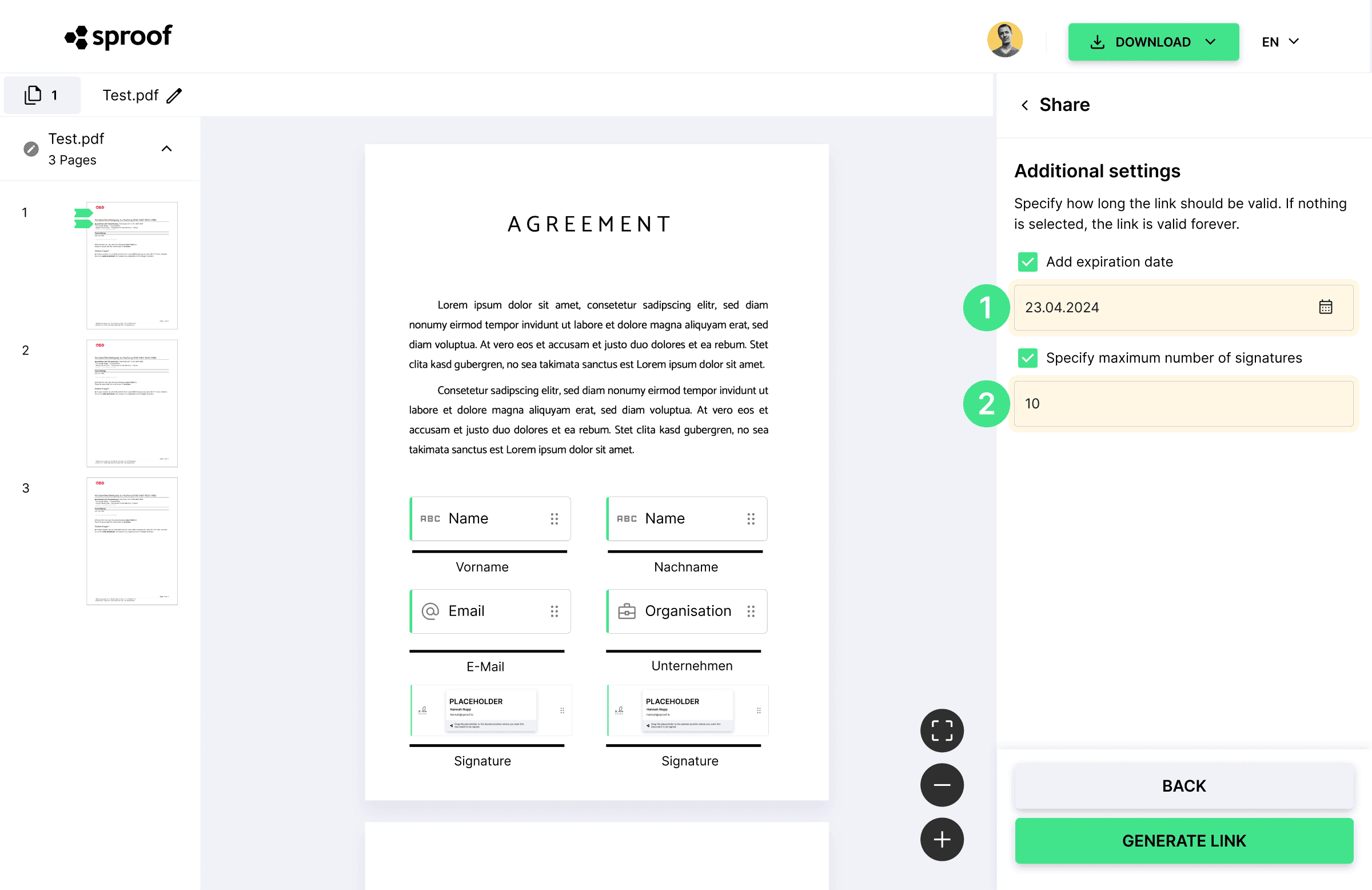
This brings you to the most important step. You can now select how you want to release a document/form for signature via Fast Lane (Beta). By link, QR code or as a code snippet that you can embed as you wish.
Of course, you can also choose the classic option and create a link that opens the document in the classic editor view of sproof sign.
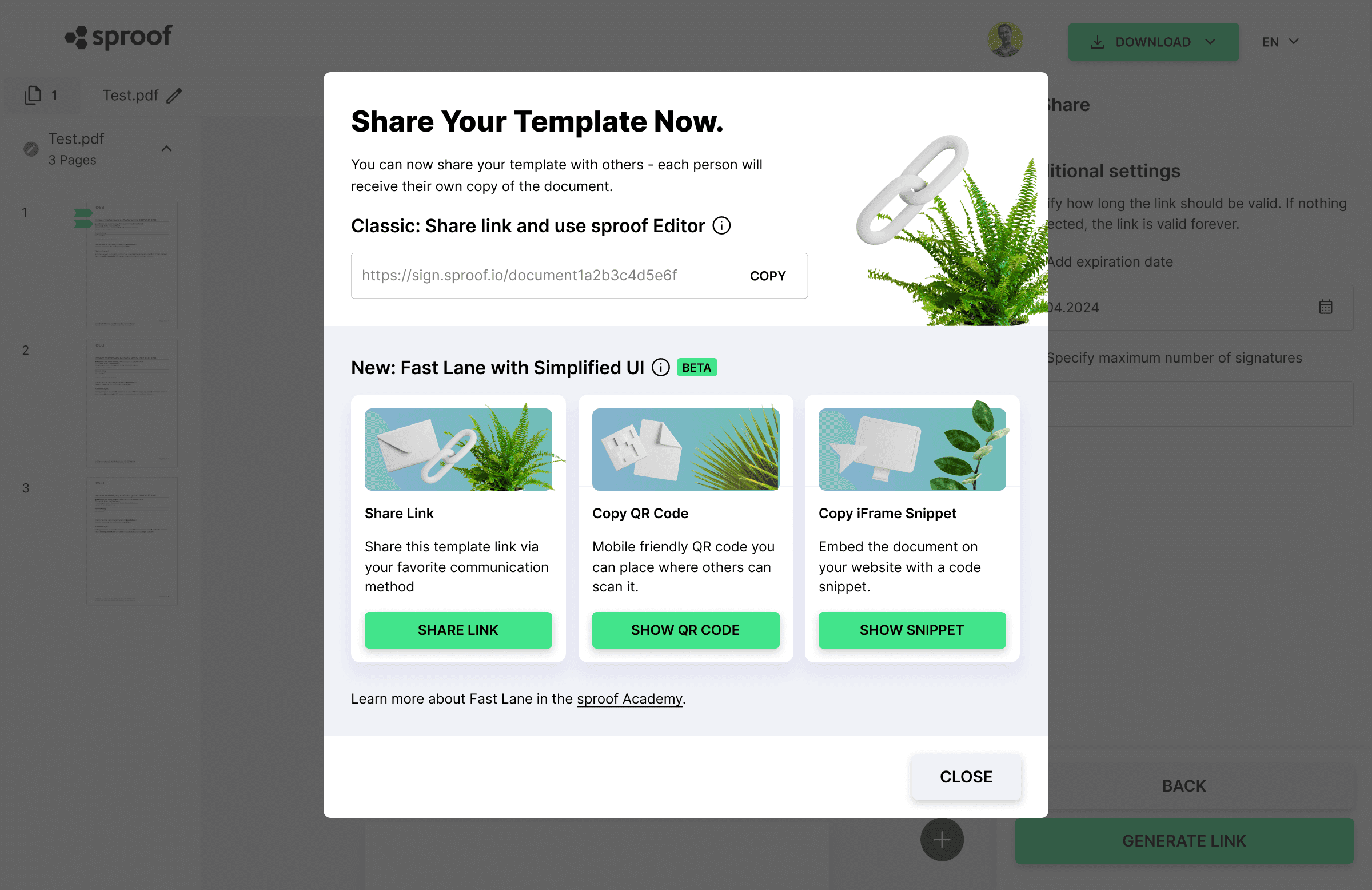
The Fast Lane from the recipient's perspective
- To open a document in the Fast Lane, you have received either a link or a QR code from the sender. Click on the provided link or scan the QR code with your mobile device to access the Fast Lane.
- Click on "View document" to view the document and check the existing form fields and signature position(s).
- Select "Start" to skip the previous step and start filling in the fields directly.
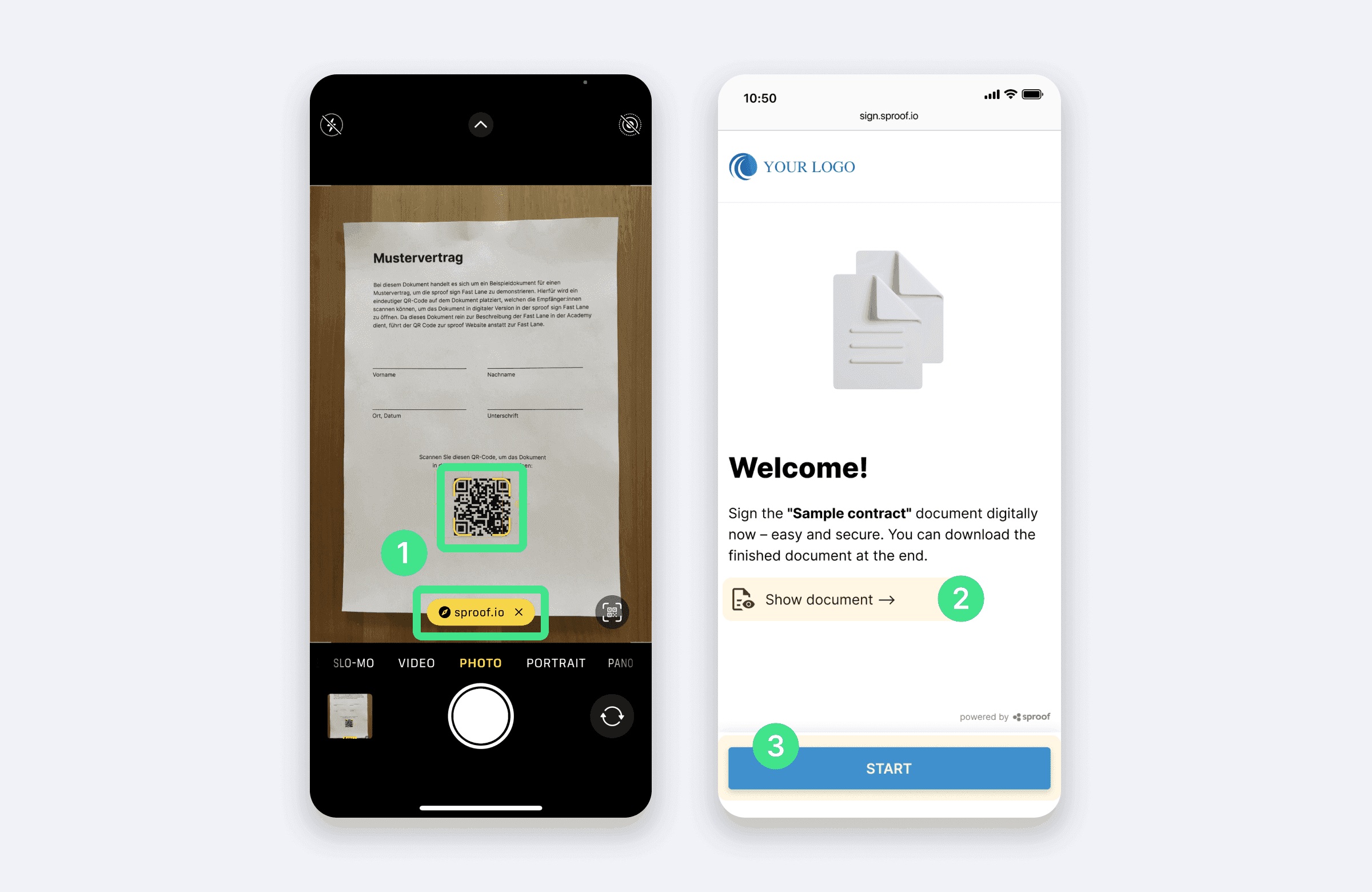
- You can view the document at any time by clicking on the icon in the top right-hand corner.
- You will now be guided through the process step by step. First fill in all the required fields and click on "Next".
- In the second step, draw your signature by hand in the corresponding field and click on "Next".
- To verify your identity, a 6-digit verification code will be sent to your e-mail address. Open your email inbox and enter the code. If you have not received the email, check your spam folder or click on "Resend verification email". Once you have successfully entered the code, click on "Sign now" to sign the document legally and securely.
- In the last step, you have the option to either close the browser, download the signed document directly or send it to any email address.