Agreement
We use cookies on our website to provide you with the best possible experience. By clicking "Accept All" you agree to the use of all cookies and to our privacy policy.
Create & manage groups
In this tutorial, we would like to show you how to set up groups in sproof sign to further facilitate the signature processes in your team - Create groups for departments in your company - Send documents directly to dedicated groups of people - Share individual groups with your company plan
Updated on 15.11.2023

References from the video and further links:
- Create & manage contacts tutorial

Instructions
To get to the groups, click on the Contacts & Workflows tab in the left sidebar. Under the main heading, click on the "Groups" tab in the next step. Here you will see all the groups that you have created yourself or that have been shared with you.
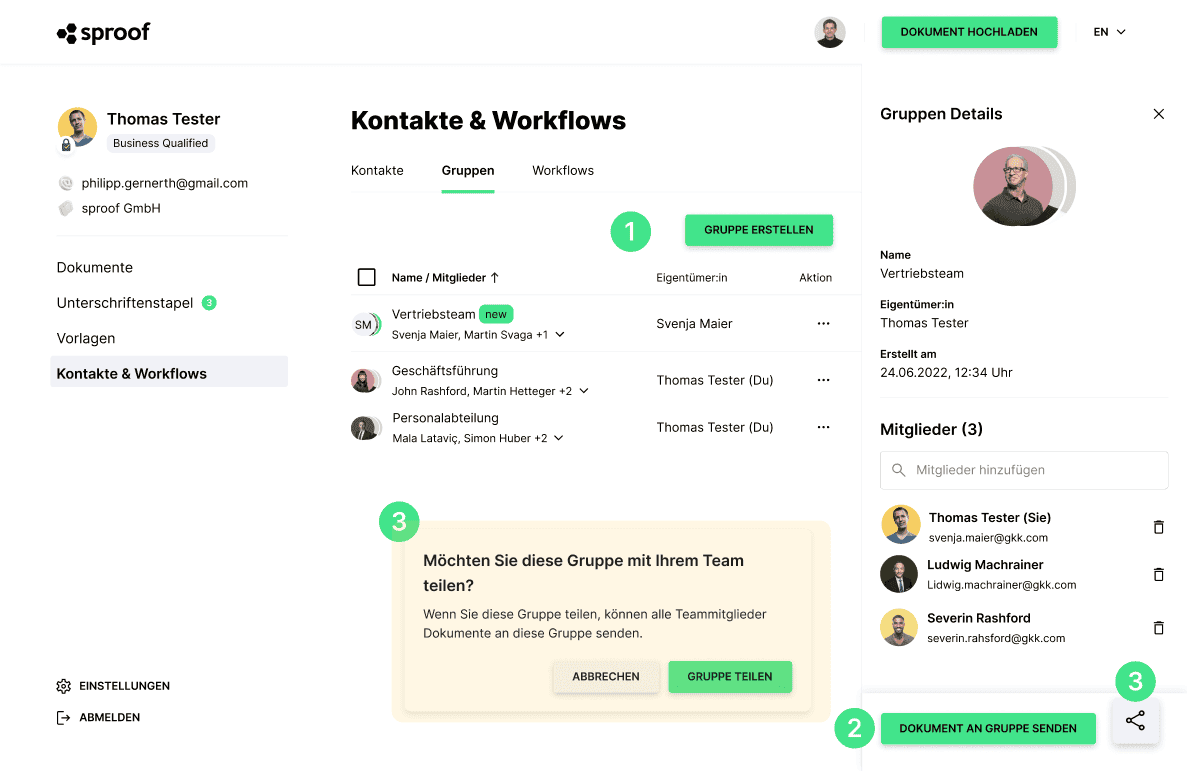
Groups are a helpful way to speed up the signature processes in your company. The following options are available
- Create group
If you click on "Create group", you can select contacts from your contact book and add them to a new group. You are the owner of the group. You can rename the group at any time, add new contacts and, of course, delete them again.
- Sending a document to a group
Click once on a group and you will be taken to the detailed view. There you have the option of sending a document to this group. This means that you land directly in the editor view and have added the selected group to the list of recipients. You can then of course make all the other settings for the usual invitation process.
- Sharing a group with the team
You can share a group with your team at the touch of a button. Of course, you can cancel this sharing at any time. Only you can also delete this group or change the group members.
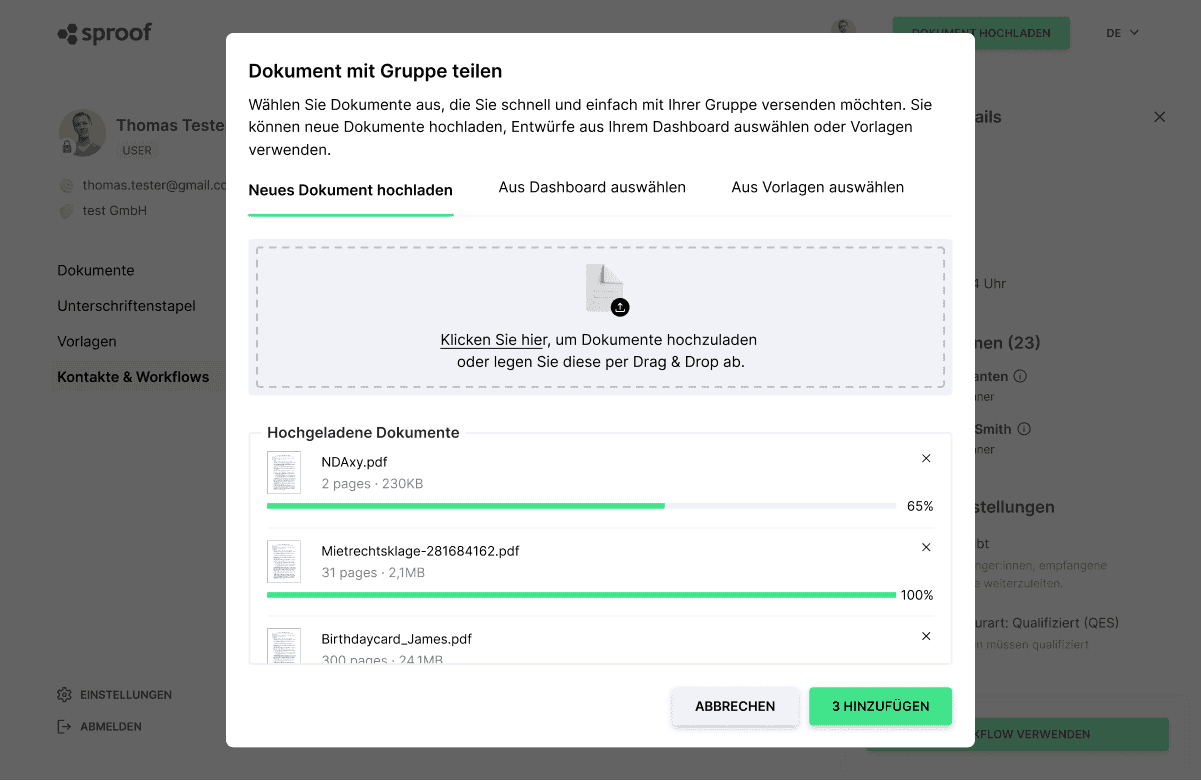
If you want to send a document to the group, you have 3 options:
- Upload a new document
- Select a document from the dashboard
- Select a document from the templates
Have fun trying it out!